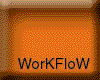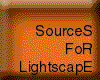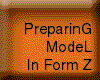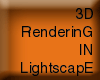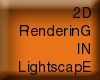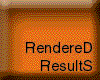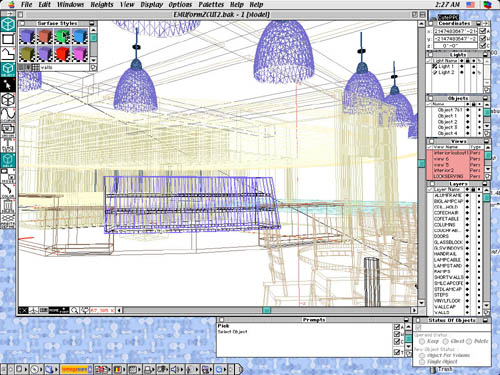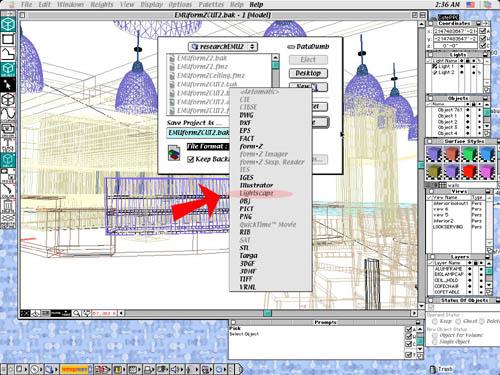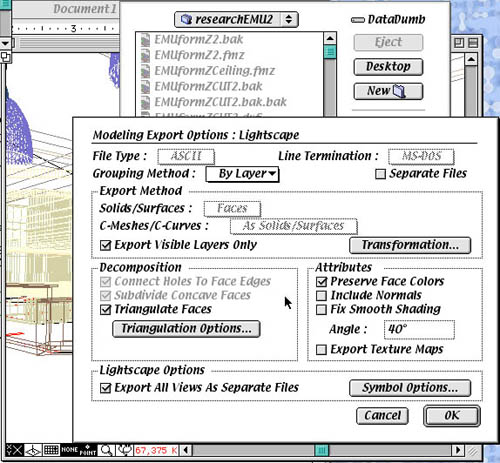| Modelling in From Z
BASIC STEPS
The first step that we should do is creating model of our space which later we want to analyze the lighting using the Lightscape program. In this case, I choose the Buzz coffee shop located at the ground level of EMU at the University of Oregon. This space is chosen in regards to its medium size and the variety use of luminaires to create alive effect inside the coffee shop.
WHY FORM Z
It is an award winning 3D modeling program that includes drafting and rendering. Form Z is selected for modelling purpose due to its rising popularity as an architectural modelling program. It provides a very user intuitive interface, and also has good support for file transfering with lightscape. Lighting in Form Z is relatively less complex compare to that in lightscape which main purpose is for lighting. Form Z's lighting function require fairly basic information of the lamp used. As in Lightscape, a complete set of information on the lamps used is important as the program needs it to calculate the amount of energy it will distribute throughout the space.
In those regards, Form Z is a good selection for modelling. While we are in modelling process, the lighting effect and placement of luminaires can be easily predicted using simple lighting function in Form Z program. Later, the luminaire models that we created in Form Z can be translated into Lightscape's luminaires with ease. Thus we only need to provide the more accurate information of the lamps in Lightscape.
ACTIONS THAT ARE FREQUENTLY USED IN PREPARING MODEL IN FORM Z
At this stage, there are several things that need to be set in order to better export the file into Lightscape program:
- Create complete luminaire units in Form Z. Each one consists of a lamp and a fixture. Later in Lightscape, the lamp can be set based on lamp information that can be found in the market.
- Organize objects with similar material into different layer names which can be easily recognized later in Lightscape program. Lightscape is able to import layer names and recognizes objects placed in those layers. Organizing objects according to their materials is useful for changing of the materials in Lightscape program which will be discussed later.
- Set the name of the materials to be easily recognized later in lightscape program. The textures of the materials don't have to be set here as Lightscape also provides a function for this purpose. There are some cases where lightscape doesn't import textures from Form Z properly, setting them later in lightscape will avoid this initial problem.
- Create the required luminaires where one consists of a fixture and a lamp inside the fixture. This will later be translated into types of luminaire in Lightscape.
- Set the desired angles for the luminaires. This action can also be done in Lightscape with ease.
- Set the desired view angles of looking into the space in Form Z. This will later be saved as different files with .vw extensions to ease changing of views in Lightscape program.
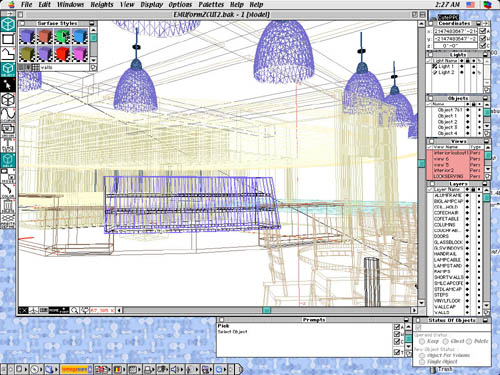
- Save the model created in Form Z as a lightscape preparation file with the extension of .lp. This will do the translation of all the layers and materials names from Form Z into Lightscape.
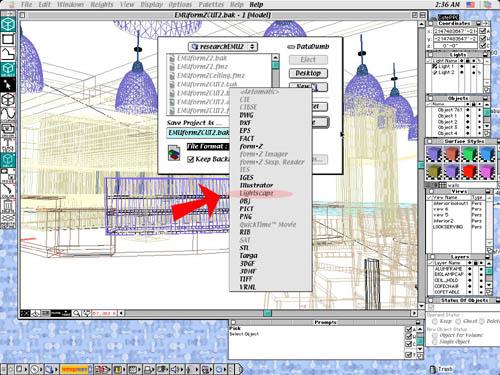
- Regular selections for saving option are:
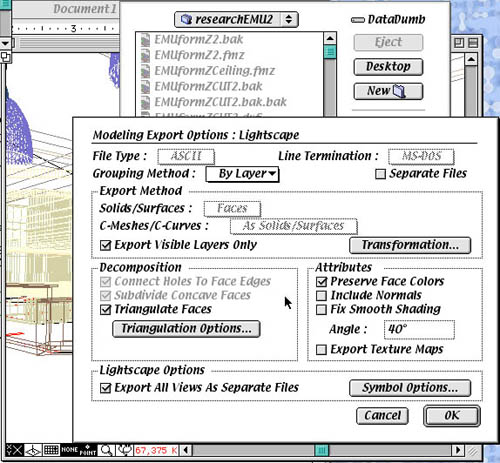
- For triangulation selection, select triangulate all faces. Triangular is the smallest basic shape for surface in modeling programs. This will allow lightscape to distribute the light energy more accurately and evenly on every surfaces.
- Select grouping method by layer as that is the way we have been grouping the objects in modeling process.
- In Lightscape option, select "Export all views as separate files". This will allow us to easily refer back to the views we have set in form Z while working in Lightscape To set view angles, form Z provides better intuitive process than Lightscape.
- In symbol selection, choose "Export instances and referenced definitions" if there are symbols used in creating the model in form Z. This symbols will be recognized as blocks in Lightscape program.
- In attributes selection, we can select "export textures map" We can use this to predefine the texture mapping in lightscape as we defined in Form Z before, however, sometimes the the transferring process is not smooth and we ended up having to redefine the texture mapping for the model in lightscape. To make the file transfering easy, Lightscape provides a wide selection of texture mapping possibilities and allow a very easy process in changing textures in models.
|