University of Oregon - Department of Architecture - ARCH 424/524 Cheng - Advanced Design Development Media
FormZ Intro
Objective: To become familiar with a new user interface and to understand basic concepts of modeling.
| Session 5 home |
I. Approaching new software
A. Figure out what the different modules can do:
- 2D Drafting: under Windows menu > New Draft Window
- 3D Modeling : under Windows menu > New Model Window
- (Rendering: integrated into Modeling)
B. Find learning resources
- Help menu
- Hard-copy manuals at AAA Library, Klamath & Millrace desks
- On-line tutorials
- Know how to get in and out without damage:
- Undo, Open, Save, Revert to saved commands
C. Understand the components of the user interface
- Top: standard Mac pull-down menus
- Left side icons: tear off "modeling tool palette"
- white boxes are operators creating or editing commands
- aqua boxes are modifiers
- Bottom left: "window tool palette"
 for
for
- reference plane
- snaps
- viewing control
- Additional palettes available through the Palettes menu
- Prompts' command line interface gives feedback and takes typed input
- Surface Styles allows selection of default object colors
- Coordinates echo either world or absolute coordinates
- Views & Layers
D. Simplify to the bare basics by stripping the interface temporarily:
- Under the Palettes Menu, select Customize Tools, then highlight tools to remove and hit the Remove button. Hit Defaults to restore.
III. Modeling Concepts
What you can do in a software is shaped by how the programmers crafted it. In FormZ, the basic operations are affected by modifiers.
- Creating Elements (basic shapes, objects or entities, aka graphic primitives)
-
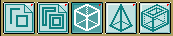
- 1st row Modifiersdetermine what is created with shape or line tools.
- TRY IT: Draw a square five times with each of the 5 different aqua modifiers on. Turn on the grid from the lower left "window tool palette".
- Selecting Elements:

- 4th row Topological Selection modifiers allow fine tuning of selection sets
- TRY IT: Set the topological level to point, line face, etc., and try using the arrow
 to select different parts of a cube.
to select different parts of a cube.
After selecting each one, use the Move key to define the starting and ending points of the translation vector. Use the Edit > Undo after each one. NOTE: to select multiple items, you do NOT have to use the shift key. To deselect, point outside all objects when the arrow is highlighted.
- Transforming Elements

10th row SelfCopy modifiers convert transformations to transformation copiers
- View control
- Panning, Zooming, Twisting and Turning with the window tool palette
OR
- Using View menu presets
| back to 5 | intro | schedule | books | home |
edited Apr. 21, 2001 by nywcheng