University of Oregon - Department of Architecture - ARCH 408/508
Cheng, Summer 1998

II. Geometric Transformations
I. Pin-up of student work
II. Q&A
Course disk: Arch408, registration
III. Precision Tools
- Grid Snap
- Angle Snap
- Object Snaps
Layers
Exercise 2.1: Connect the dots
Objective: To gain facility in using object snaps, To practice using
aesthetic judgment when using computers.
-
Open boxes.fmz.
-
Practice using Endpoint snaps when connecting the boxes' corners with thick
lines or arcs.
-
See what kind of regular patterns emerge with different choices.
-
From the Palette menu, open the Layers amd Surface Styles palette.
Click on Layer name to start a new layer, select a new color.
-
Practice using Midpoint snaps, Face Center snaps, etc. to get more interesting
variations.
-
Find two interesting views of your favorite variations and save the images
as PICT files to the Guest folder.
IV. Dimensional Precision
Absolute vs. Relative coordinates
Query operations
Exercise 2.2: Put that there
Objective: To become comfortable with drawing to scale in 3D using
grid snaps and coordinate entry.
From scratch, draw the item you are given in 3D exactly to scale.
V. Geometric Transformations, Sequence and Hierarchical Grouping
D'Arcy Thompson's On Growth and Form
1 2 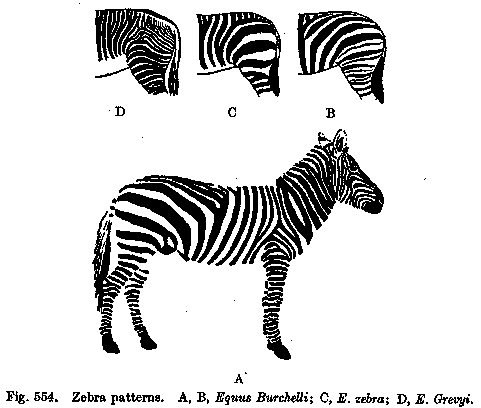 3
3
Operations are not transitive: order matters
Hierarchical Grouping
Scaling separately in XY&Z
Exercise 2.3: Variations on a theme
Objective: To understand how grouping objects works in design transformation
processes.
To make a creative & beautiful object by transforming another one.
Using scaling operations or substitution, create your own variation
of the object in Exercise 2.2. Save the image as "picture1.PICT"
VI. Web authoring
World Wide Web = network of networks
Local machines & Servers
WWW standards:
-
address system : Uniform Resource Locator
-
network protocol: Hypertext Transfer Protocol
-
language: Hypertext Mark-up Language
HTML:
bookend <B> tags </B>
embeded images <IMG SRC="picture1.GIF">
hyperlinks <A HREF="page2.html">link</A>
UNIX: Case-sensitive
Exercise 2.4: Insta page
Objective: To understand how to work locally and send information
to a Web server
-
Use Graphic Converter to open your PICT files and then save them as GIF
files. Make sure you have a "picture1.GIF"
OR
Open the files in Photoshop and Export as GIF 89a.
-
With Fetch, login to your e-mail server, i.e. "gladstone.uoregon.edu".
-
From your root directory, create a new directory called "public_html" if
you don't have one.
-
Highlight "public_html" and from the Remote menu, Set permissions
so Group & Everyone can read and execute files from it, and only Owner
can write.
-
Double click on "public_html" to open the directory
-
From the Course Disk, Put the files from "Insta page" into your "public_html"
directory.
-
From your Guest folder, Put your "picture1.GIF"
-
Open Netscape and check to see if your page is visible.
edited June 21, 1998 by
nywcheng