University of Oregon - Department of Architecture - ARCH 408/508
Cheng - Computer Modeling and Rendering Workshop
I. Interface & Navigation
June 22, 1998
Objective: To become familiar with a new user interface and to understand
basic concepts of modeling.
I. Approaching New Software
A. Strengths in context
-
3D Conceptual Design, 3D to 2D Design Development , 2D Drafting
software
-
Suite of slim apps vs. Comprehensive workhorse (AutoCad,
Microstation, ArchiCad)
B. Get to know the program's modular structure
-
2D Drafting: under Windows menu > New Draft Window
-
3D Modeling : under Windows menu > New Model Window
-
(Rendering: integrated into Modeling, Animation walkthroughs coming in
3.0)
C. Find learning resources
-
Help menu
-
Mini-manuals on the Course Disk
-
On-line FormZ resources
and local resource lists
-
Hard-copy manuals at AAA Library, Klamath & Millrace desks
-
Local tutors & e-mail listserv
-
Know how to get in and out without damage:
-
Undo, Open, Save, Revert to Saved commands
D. Examine components of the user interface
Exercise 1.1: Open, Simplify the interface,
Draw, Save, Quit
Opening FormZ from Klamath or Millrace Labs
A. Login: Under the Apple  menu,
select the Chooser, Appleshare, Appletalk zone = CC Klamath Labs, and Pigasys.
menu,
select the Chooser, Appleshare, Appletalk zone = CC Klamath Labs, and Pigasys.

Select Apple Standard VAMs, login and then select both the Course
Disks and the Software Disk.
B. Copy the following components from the Software Disk's
formZ RZ Radiosity JS folder to your hard drive's Guest folder:
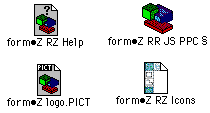
C. Open the local copy on your hard drive by double clicking
on the formÔZ RR JS PPC § logo
-
Top: standard Mac pull-down menus
-
Left side icons: tear off "modeling tool palette"
-
white boxes are operators creating or editing commands
-
aqua boxes are modifiers
-
Bottom left: "window tool palette"
 (TUT 2.2):
(TUT 2.2):
-
reference plane
-
snaps
-
viewing control
-
Additional palettes available through the Palettes menu
-
Prompts' command line interface gives feedback and takes typed input
-
Surface Styles allows selection of default object colors
-
Coordinates echo either world or absolute coordinates
-
Views & Layers
E. Simplify the interface to the bare basics by stripping the interface
temporarily (TUT 2.7):
-
PC: Under the Help Menu, select Modeling OR
-
Mac: Under the Options > Help > Modeling Tools, open the modeling
tools pop-up window.
Option + Double click to turn off rows of icons
OR
-
TRY IT: At the same Modeling Tools pop-up window, Load a presaved
FZ Basic menu.zmn from the Course disk.
Then Quit to get out of the Help utility.
F. Draw with the simplified menu, try Undo, Save and Quit
Exercise 1.2: Navigation
-
Copy house.fmz from the Course DIsk to your local Guest folder
-
Open the file by double clicking.
-
Try viewing functions such as Pan and Zoom In (TUT
2.2 & 2.3)
-
From the Views menu, select preset views, switch between Perspective
and Axonometric
-
From the Palettes menu, open the Views palette, check different views.
-
From the Display menu, try the rendering modes (TUT 4.5)
-
From the File menu, Print a view
-
From the File menu, Save a view as a PICT file.
II. Modeling Concepts
What you can do in a software is shaped by how the programmers crafted
it. In FormZ, the basic operations are affected by modifiers.
-
Creating Elements (basic shapes, objects or entities, aka graphic
primitives)
-
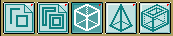
-
1st row Modifiersdetermine what is created with shape or line tools.
-
TRY IT:
Draw a square five times with each of the 5 different aqua modifiers on.
Turn on the grid from the lower left "window
tool palette".
-
Selecting Elements:
-

-
4th row Topological Selection modifiers allow fine tuning of selection
sets
-
TRY IT: Set the topological level to point, line face, etc., and
try using the arrow
 to select
different parts of a cube. (TUT 6.3)
to select
different parts of a cube. (TUT 6.3)
After selecting each one, use the Move key to define the starting and ending
points of the translation vector. Use the Edit > Undo after each one.
NOTE: to select multiple items, you do NOT have to use the shift key.
To deselect, point outside all objects when the arrow is highlighted.
-
Transforming Elements
-

10th row SelfCopy modifiers convert transformations to transformation
copiers
TRY IT: Create a cube and see how efficiently you can copy
it. (TUT 6.7)
edited June 23, 1998 by
nywcheng