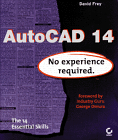Advanced Objects and Editing
Last Updated: 04/01/01 02:47 PM
Week 4Review and New:
Drawing Objects: Use to generate initial geometry/objects. Three ways to start commands: Menu, Toolbars, Command Line Modify Objects: Use to change and build off of existing geometry/objects. Layers: Use to organize information and to control on-screen display and plotting. Use consistent layer naming systems. Draw objects on (or move them after drawing to) their appropriate layers. Blocks & Xrefs: Draw it once. Use blocks when drawing repetitive or specialized objects. Anywhere you would use a template to draw something manually, (like a toilet or sink...) use blocks. Use Xrefs when you need to link documents together. Block Attributes: Text data embedded in block. When you insert a block with attributes, you are prompted for text input. You can edit attributes later using Menu>Modify>Attribute or "Modify II" toolbar> Edit Attribute or by typing DDATTE at command line. Inquiry Commands: LIST returns information about the selected object(s). DISTance returns the distance between two selected points in the current drawing units.
Finding Area:
AREA: Handy for quick check. Returns the area in current drawing units enclosed by selected points. Menu>Tools>Inquiry>Area or Inquiry Toolbar or AREA at command line. Click on points that describe the outer edge of area in question. Use OSNAPS if needed. After last point hit return. The area enclosed is listed in command window. Draw Closed Polyline: Useful for long-term reference. Draw polyline around area in question. Use "c" for close at last point to make sure polyline "closes". LIST properties of polyline. Information appears in command window. Hit F2 to view more lines in text box.
Hatch:
Boundary Hatch: Menu>Draw>Hatch... At command line: BHATCH. Boundary Hatch is a quick way to add patterns and texture to your drawings. The Boundary Hatch Dialog Box: Type, Pattern, Angle, Scale. Pick Points, Select Objects, Remove Islands, Inherit Properties. Associtivity in Hatch: A hatch can be associated (read "linked) with its boundary. Associative hatch updates when boundary is modified. Associativity can be removed but not added. Caveat: Hatch can quickly add to the file size. Use sparingly if machine performance is an issue. Using Match Properties: Remember this modify tool will change ALL of an objects properties including Hatch style AND layer.
Linetypes:
Loading: Linetype Scale: Sets scale of linetype increments (i.e. length of dashes, etc.) Scaling to Paper Space: PSLTSCALE variable. See Layer dialog box.
More about Model Space & Paper Space
Creating Viewports. Use layer defpoints so they don't plot. MAXACTVP variable. Scaling Viewports: MVSETUP. Description of zooming relative to paper space units "XP". Moving things from one space to another: Copy and Paste. Layers: Change freeze/thaw, on/off characteristics of each viewport. Use to display model as required. Building Plot Files: For complicated drawings, try Using Xrefs to build plot sheets. Draw model into Model Space (or Xref as needed). Xref title block into Paper Space. From Paper Space, open viewports into Model Space as needed. Add notes and dimensions in Paper Space. Plot from Paper Space.
More about Text:
Review Single- and Multi-Line text: Review Style Setup.
![]()
Reading: Frey, Skill 6 & 7