Uploading a whole folder to Blackboard
It never ceases to amaze how companies sell you so-called updates that actually make your life more difficult. This is true for the new Blackboard 9.1 when it comes to uploading folders as zip file packages. This mode of uploading is practically the only one I ever use because it allows you to create a self-contained web page with all requisite files in a single directory and then do a single file upload to get this directory into Blackboard. This is also how you upload Keynote presentations.
Prior to the new version, the steps for uploading a directory were as follows:
- create a ZIP archive of the directory
- upload that zip file as an attachment to a new item on Blackboard
- before clicking "Submit", go to the selection box underneath the file name and change it from "link to file" to "unpackage file".
- after clicking submit, it asks you to select the file within your zip archive that will be launched when a user clicks on the attachment. Also, you can select to have the link open in a new window.
Now, there are actually two alternatives:
-
create the ZIP archive as before, and then upload it to the new file repository.
For large file sizes (around 100 MB), the upload process has been very flaky, and often ends with a red screen that gives some error message along the lines of "How dare you upload a folder that doesn't even exist. Sure, you say you can see it exists and you're looking right at it, but I'm telling you you're wrong. Blackboard has spoken. Go ahead and try again, I'll teach you to doubt me."
I may be paraphrasing somewhat. -
Upload the folder without compressing it into a ZIP file.
This is what I'd recommend you do instead. It seems to be more reliable.
I'll describe both procedures in the following:
Uploading a ZIP file
- create a ZIP archive of the directory
- Go to the new central "Files" repository
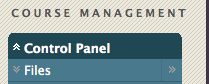
- Create a new "Package" from the "Upload" pulldown menu:
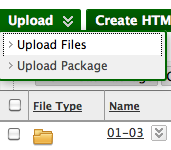
- After these steps, navigate to the content area where you want your directory to be linked.
- There, click on "Build Content"
-
Now, select "File" from the pulldown menu:
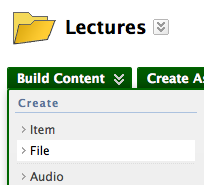
-
Choose the item name and select "Open in New Window"
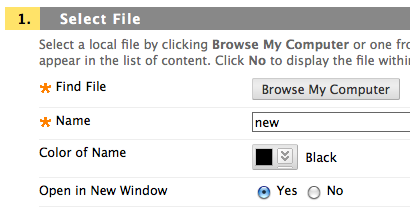
-
Click "Browse Course" and find your uploaded folder in the list that opens as a pop-up:

- Now you have to click on the folder icon and navigate to the start file that you want to be opened when the user clicks on the content item:
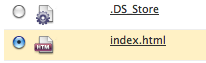
Note the appearance of.DS_Storehere. This is a harmless Mac OS X related item which is normally invisible but gets included when using the defaultzipcommand on Mac. If you see a previously invisible file or folder in Blackboard's list, just ignore it. -
Press
submitat the bottom of the pop-up page, -
Press
submitagain on the parent page to finally create the file.
This procedure has roughly become twice as complicated as it used to be! Great news for all those folks who make money training the poor souls who have to rely on Blackboard. Not so great for people like me who don't like losing half an hour over trivial stuff that ought to "just work" in a software that costs in the ballpark of $100,000 p.a. (probably more if manpower is included).
Uploading an uncompressed folder
- Go to the new central "Files" repository
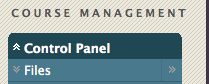
- Create a new File (instead of a package) from the "Upload" pulldown menu.
- This will open a (Java) download dialog. Click the "Browse" button to navigate to the top-level folder containing all your files, and submit this choice.
- The files and folders contained in your selection will be uploaded as shown here:
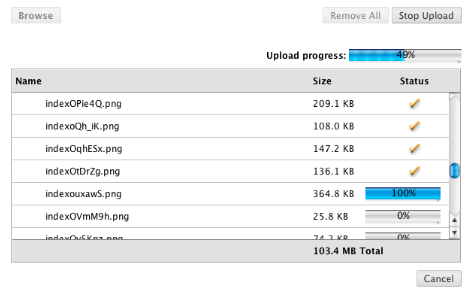
- Now continue with step 4 of the instructions for uploading a zip-compressed folder.
Jens Nöckel Last modified: Sat Nov 12 15:07:03 PST 2011