Blended image from layer masks
1. Find views, set image size in Display > Image Options. Create a Renderzone view and a Hidden-line view of the same image. Hidden line background was adjusted in Options menu > Project Colors. Save images as high-quality JPG files.

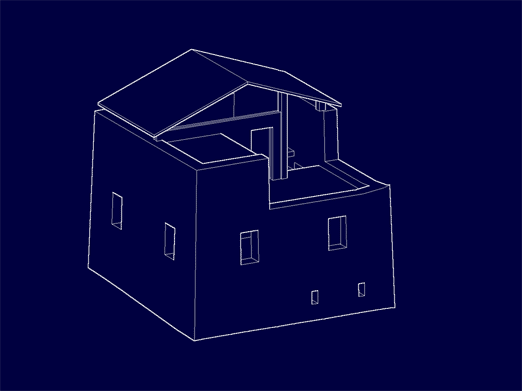
2. Open the images in Photoshop. Paste the line image on top of the other. It will come in on a new layer. Create a layer mask by clicking on the icon at the bottom of the layer palette. Highlight the black and white layer mask, then draw a gradient from black to white where the top image will be masked.
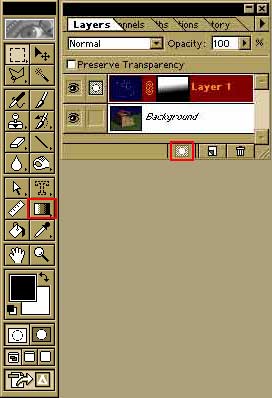
4. Masked images looks like this:
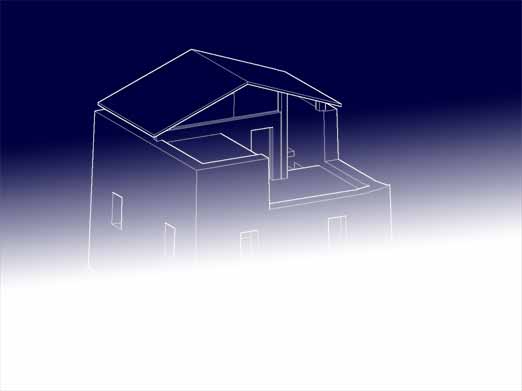
5. With the background image below, the image shows through:

edited 11/21/00 by nywcheng