EXERCISE 7.2
BRICKS AND TREES
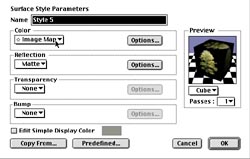
5. Now add a tree.
- Using the TEXTURE MAP tool, click on the green plane in the foreground of the modeling window.
- Double click on the SURFACE STYLE icon in the lower left hand corner.
- From the COLOR menu select IMAGE MAP and load the file 'birch'.
- In the color option dialogue box change the tiling so HORIZONTAL and VERTICAL are both set to 1 time.

6. Make the area around the tree transparent.
- Select IMAGE MAP from the TRANSPARENCY menu.
- In the transparency option dialogue box select MATCH COLOR SHADER.
- Turn on USE ALPHA CHANNEL, and REPEAT COLOR AT IMAGE EDGES.